Cleaning Up Windows SxS Folder in Preparation for Imaging
In preparation for releasing an operating system image to be used as a WM template I usually like to perform some “shrinking commands” to make sure the image has as small a foot-print as possible.
All the “shrinking commands” are all command line or PowerShell based because they must also be able to be performed on a Windows Server Core installation.
The first thing I usually do is remove any uninstalled feature binaries (as part of Windows Features on Demand). I’ve covered this in an earlier article here.
The following command removes any files that were backed up as part of installing a service pack. If you execute this command you won’t be able to uninstall any service packs.
DISM /online /cleanup-image /SPSuperseded
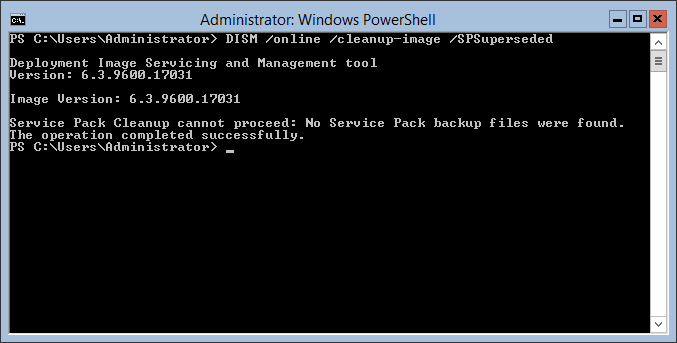 DISM /online /cleanup-image /SPSuperseded
DISM /online /cleanup-image /SPSuperseded
This command removes any components in the Windows SxS folder that have been superceeded by newer versions.
Windows Server 2008/2008 R2/2012 and Windows 7/8:
DISM /online /cleanup-image /StartComponentCleanup
Windows Server 2012 R2 and Windows 8.1 (performs some additional optimization):
DISM /online /cleanup-image /StartComponentCleanup /ResetBase
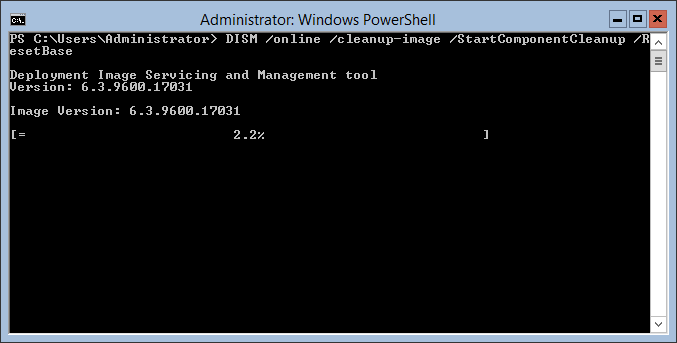 DISM /online /cleanup-image /StartComponentCleanup /ResetBase
DISM /online /cleanup-image /StartComponentCleanup /ResetBase
