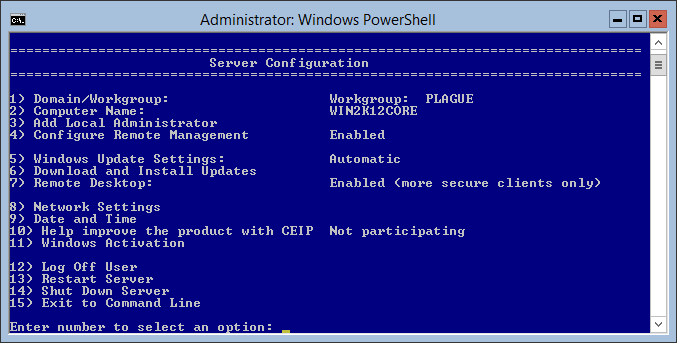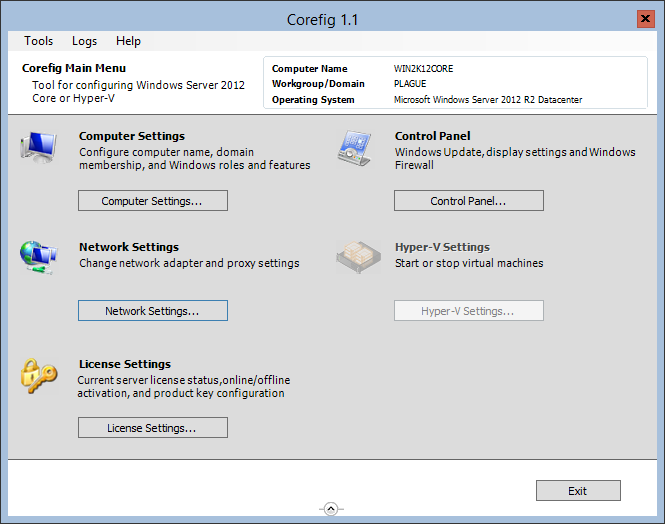Installing Windows Server 2012 R2 Core - Additional Tools and Scripts
Although Windows Server Core is a great way of ending up with a slim and trim diet server, it can be a little bit tricky when first getting started configuring it. During my experiments running Server Core VM’s I found that there were a few tools either built into server core or available separately that can help get over this configuration “hump”.
SConfig.exe is a built in command line tool (with a simple command line GUI) that allows you to perform some simple configuration tasks on your core installation.
Some of the functions include:
- Renaming the computer
- Joining a domain or workgroup
- Enabling remote management (Win-RM)
- Enabling remote desktop
- Installing windows updates
- Configure network settings
- Change system date/time
- Shutdown/reboot server
When installing a new copy of one of the Windows Server Core versions it’s quite useful to install several additional tools that will help manage the server from a command prompt and/or PowerShell console.
Corefig allows you to configure some of the main settings of a Windows Server Core installation as well as installing updates and windows features and roles.
The Windows Update PowerShell module allows you to install windows updates from a PowerShell command line by executing (after installing the module onto the server):
Get-WUInstall
The Remote Server Administration Tools PowerShell module is available as an installable feature on Windows Server Core edition. It needs to be first installed by executing the following command at a PowerShell prompt:
Add-WindowsFeature -Name ‘RSAT-AD-PowerShell’ -IncludeAllSubFeature
The PowerShell Community Extensions project provides various useful PowerShell cmdlets. I always install this onto the server and copy the entire PSCX modules folder:
c:\Program Files (x86)\PowerShell Community Extensions\Pscx3\
folder into the system modules folder:
c:\Program Files\WindowsPowerShell\Modules
This makes the PSCX module available by the import-module command in PowerShell.